How to Enable Voice Chat on Roblox
Voice chat is revolutionizing the way players interact on Roblox, offering a more immersive and engaging experience. This feature allows users to communicate more naturally, with proximity-based audio that simulates real-life conversations. By enabling voice chat, players can enhance their in-game interactions and connect more deeply with friends.
To access this feature, users must be verified and at least 13 years old. These requirements ensure a safe and appropriate environment for all participants. The integration of voice chat not only boosts user engagement but also elevates the overall quality of gameplay.
This guide is designed to be user-friendly, providing clear, step-by-step instructions. Whether you’re adjusting account settings or tweaking in-game preferences, the process is straightforward. With these simple steps, you’ll be chatting in no time and enjoying a more dynamic Roblox experience.

Key Takeaways
- Voice chat enhances communication with realistic proximity-based audio.
- Access requires a verified account and minimum age of 13.
- The feature boosts engagement and improves gameplay quality.
- Setup involves both account and in-game adjustments.
- Follow a simple, step-by-step guide for easy activation.
Understanding Voice Chat on Roblox
Voice chat brings a new dimension to Roblox interactions, making conversations feel more natural and dynamic. This feature uses proximity-based audio, where the volume adjusts based on how close avatars are to each other. It’s like talking to friends in real life!
Players can enable voice chat through their account settings and in-game options. A microphone icon appears during gameplay, indicating that voice chat is active. This icon also shows whether your microphone is working properly.
For the best experience, make sure your microphone is set up correctly. Voice chat is available in games that support up to 50 players, creating engaging and interactive environments. It enhances communication and makes gameplay more enjoyable for everyone involved.
Prerequisites and Verification Process
Before diving into the exciting world of voice chat, there are a few essential steps to ensure everything runs smoothly. These prerequisites are designed to enhance security and provide a seamless experience for all users.
Age Requirements and Account Verification
First and foremost, users must be at least 13 years old to access voice chat. This age requirement is in place to ensure a safe environment for all players. Verification is straightforward—simply use the Roblox app to confirm your age. This step is crucial for maintaining a secure and age-appropriate community.
Linking Your Phone Number and Email
Next, linking your phone number and email address is vital for account security. This not only strengthens your account’s protection but also ensures you can recover your account if needed. These steps are part of Roblox’s commitment to providing a safe and enjoyable experience for everyone.
Ensuring a Functional Microphone Setup
A properly functioning microphone is essential for clear communication. Make sure your microphone is set up correctly to avoid any issues during voice chat. A good microphone setup ensures that your voice comes through clearly, enhancing your overall experience.
| Requirement | Verification Process |
|---|---|
| Age Requirement | Verify age via the Roblox app |
| Account Security | Link phone number and email |
| Microphone Setup | Ensure proper microphone functionality |
By following these steps, you’ll be well on your way to enjoying voice chat on Roblox. The process is designed to be user-friendly, ensuring that you can focus on what matters most—enjoying the game with friends!
How to Get Voice Chat on Roblox
Enabling voice chat on Roblox opens up a whole new level of interaction. It allows for more dynamic and immersive conversations, making your gaming experience feel more realistic. Whether you’re on PC or mobile, the process is straightforward and designed to get you talking in no time.
Enabling Voice Chat via Account Settings
To start, you’ll need to access your account settings. On PC or mobile, navigate to the Privacy tab. There, you’ll find the option to toggle voice chat on. This is where you grant Roblox permission to use your microphone. Remember, you must be at least 13 years old and have a verified account to use this feature.
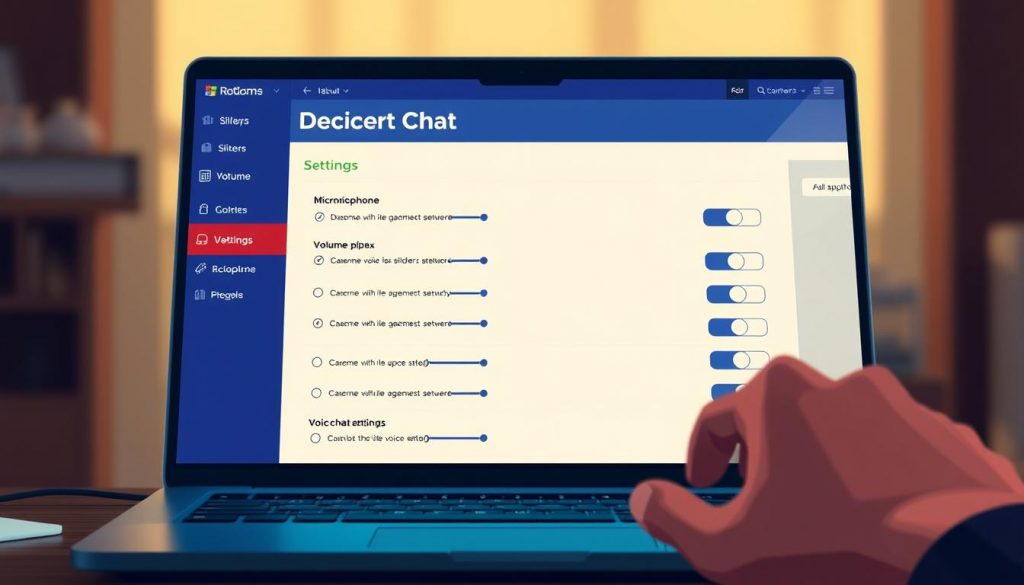
Once enabled, a microphone icon will appear during gameplay. This icon indicates that voice chat is active. If the icon is green, you’re good to go! If it’s gray, it might be turned off or muted.
Activating Voice Chat Within Supported Games
Not all games on Roblox support voice chat, so it’s important to check if the feature is available in your current game. Look for a green toggle or a “Beta” label. If you see either, voice chat is active and ready to use.
For developers, enabling voice chat in your games involves a few extra steps. In Roblox Studio, adjust the game settings to allow voice chat and ensure the max player setting is 50. Publish your place with these settings, and players will be able to chat away.
| Platform | Steps to Enable Voice Chat |
|---|---|
| PC | 1. Open Account Settings 2. Navigate to Privacy Tab 3. Toggle Voice Chat On |
| Mobile | 1. Open App Settings 2. Select Privacy Tab 3. Enable Voice Chat |
| Developers (Roblox Studio) | 1. Open Game Settings 2. Enable Voice Chat Option 3. Set Max Players to 50 4. Publish Place |
After enabling voice chat, test it with another user to ensure everything works smoothly. This will help you confirm that your microphone is functioning correctly and that you can hear others clearly.
Remember, voice chat is a powerful tool for enhancing your Roblox experience. By following these steps, you can join the growing community of players who are already enjoying more interactive and engaging gameplay.
Troubleshooting and Customization Options
Ensuring a smooth voice chat experience sometimes requires a little fine-tuning. Whether you’re a player or a developer, understanding how to troubleshoot and customize your settings can make all the difference.
Adjusting Game Settings and Proximity Features
If voice chat isn’t working as expected, start by checking your in-game settings. Ensure that your microphone is enabled and not muted. You can usually find these options in the game’s audio or privacy tab. Adjusting the proximity settings allows you to control how far your voice carries, making interactions feel more natural. This feature is especially useful in large games, helping to reduce background noise and keep conversations focused.
Disabling Voice Chat on Specific Places
For developers, disabling voice chat in certain areas of your game is straightforward. Using Roblox Studio, you can modify the VoiceChatService properties to turn off voice chat by default. This gives you control over where and when players can communicate, helping to create a more structured environment. Players can also choose to mute specific users if needed, using the in-game report button to maintain a respectful community.
Resetting servers after making changes ensures that all settings are applied correctly. This step is crucial when adjusting max player settings, as it helps prevent any conflicts and keeps the game running smoothly. By following these steps, you can customize your voice chat experience to suit your preferences and ensure optimal performance for every player in your user country.
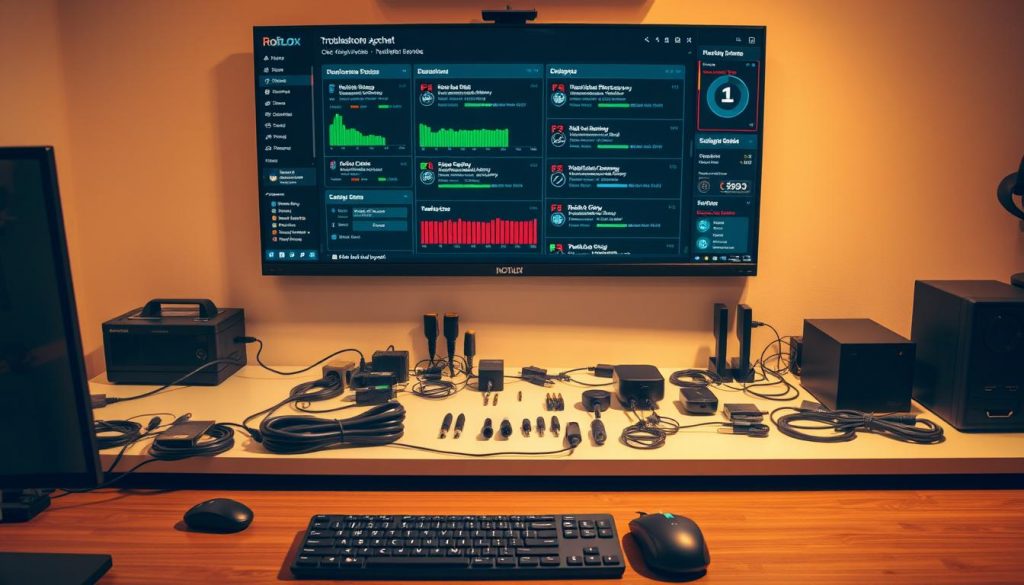
Conclusion
Once you’ve completed the prerequisites and enabled voice chat, you’re ready to enjoy a more interactive and immersive experience in Roblox. A phone number verified account and being a verified user ensure a safe environment for everyone. This feature enhances your chat experience, making interactions feel more natural and engaging.
Remember, you can adjust your game settings anytime to disable voice features if needed. Reporting abuse is crucial for maintaining a respectful community. Explore open game options that support voice chat and let your avatar interact in new ways.
If you have feedback or questions about optimizing your game setting, feel free to share. Your input helps keep chat available and enjoyable for everyone. Happy gaming!
FAQ
Why can’t I use voice chat on Roblox?
To use voice chat, ensure your account is verified with a phone number and that the feature is enabled in your account settings. Also, check if your microphone is working properly.
How do I enable voice chat on Roblox?
Go to your account settings, navigate to the privacy section, and toggle on the voice chat option. Make sure your device’s microphone is enabled and functioning.
What if another player doesn’t have voice chat enabled?
If another player hasn’t enabled voice chat, you won’t hear them, and they won’t hear you. Encourage them to enable it in their account settings for a better experience.
Can I disable voice chat for specific games?
Yes, you can disable voice chat for individual games in the game settings. This allows you to control your audio experience based on the game you’re playing.
How do I report abuse in voice chat?
To report inappropriate behavior, click on the player’s avatar, then select the report abuse button. Provide details about the incident to help maintain a positive environment.


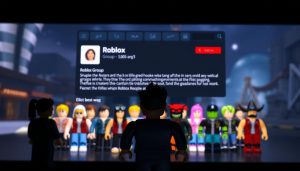
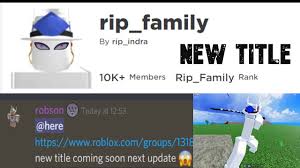


Post Comment